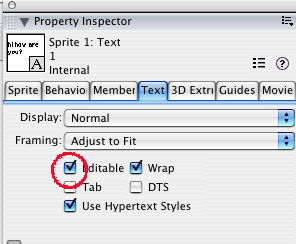
Week 6 - Text and Field
The Basics
click on the sprite: if it's a Text cast member, click on the "Text"
tab in the property inspector.
If it's a Field member, click on field in the property inspector. You should
see the unique properties.
Making Text and Field cast members editable
If you want to process text you may want to make the text or field members editable --- this is how it's done:
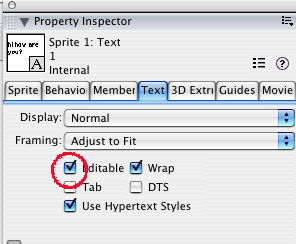
if you pull down the "Framing" menu you can make the text or field member scroll-able.
What makes text and field members somewhat weird:
So you've made your text member editable: Run the movie and start typing,
you will see that the cast member changes along with the the text that you input
into the sprite.
This only affects the movie when you are working on it in director.
Once you have published your movie as a projector or .dcr - this type of storage
won't be happening.
Now finally, working with text!
1) the practical approach: take input and then do something
with it... example
Basically there is only one "onMouse up" -script in this example and
it goes as follows:
on mouseUp me
member(6).text = "hello"&&member(1).text
go to marker("scene2")
end
This script causes the text of member(6) to become that of member(1).
member(1) is the text input field.
it also adds a "hello" by going "hello"&&member(1).text
the "&&" causes the two strings to be tied together with a space inbetween. (if you just use one "&" there will not be a space).
also: in frame 1 of the script channel we can put a script that resets the text fields. This is makes things easier when testing.
on exitFrame me
member(1).text = EMPTY
member(6).text = EMPTY
end
2) Getting a bit more chaotic: the typewriter effect... kind
of.... example
this typewriter-like effect is caused by a little addition to the "on mouseUp"
script:
on exitFrame me
member(6).text = member(1).text
end
this has to be an "on exit frame" behavior because as the playhead constantly loops through the frame it updates the text.
3) Even more chaotic: In this example, the fonts are wildly manipulated example
on exitFrame me
member(6).text = member(1).text
if the key = "a" then
member(6).color = rgb("#00FF00")
end if
if the key = "b" then
member(6).fontSize = 60
end if
if the key = "c" then
member(6).fontSize = 10
end if
if the key = "d" then
member(6).font = "arial"
end if
if the key = "e" then
member(6).font = "times"
end if
if the key = "f" then
member(6).char[1].FontSize= 200
end if
end
For the Verrry Advanced Ones: Downloading and Parsing XML files!
a) Downloading
GetNetText - the way to get internet text into director... example
on mouseUp me
theNetID = getNetText ("http://BigServer.com/sample.txt")
end
on exitFrame me
if netDone(theNetID) then
sprite(2).member.text = netTextResult(theNetID)
end if
end
b) Parsing
Check out the tutorial from macromedia on XML parsing in director
here is an example that will get you the first three current slashdot headlines: